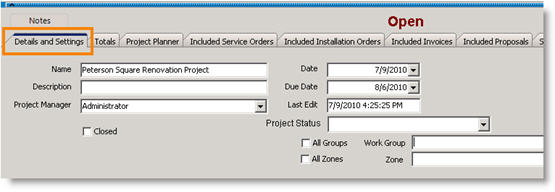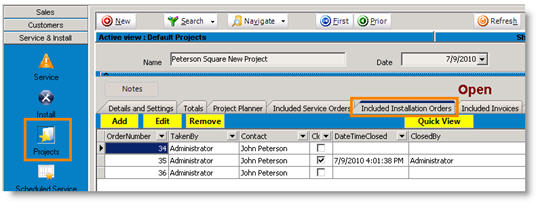Projects
Projects are a way to group together service and install orders. When the orders are invoiced, the invoices will also be linked to the project. You can look at all charges, costs and profits based on all orders added to the project.
Adding Orders to a Project
You can either add orders to a project from the project or from the order. First click New to create a new project, and then you can add orders.
Add from the order
- Go to the order.
- On the Details and Settings tab, locate the Project field.
- Select the open project from the drop down.
Add from the project
- Go to the project.
- Select the Included Service Orders tab or Included Installation Orders tab.
- Click Add and select the order you want to add to the project.
- Save the project.
Project Tab Overview
Details and Settings tab
Here you can type a name and description for the project and assign a Project Manager.
Totals tab
At a glance you can view the charges, costs and profits based on the orders linked to the project.
Included Installation Orders tab
This tab will show you all Install Orders linked to the project.
|
Add |
Click to select an Install order to add to the project. |
|
Edit |
Select an order and click Edit to jump to the order in the Install module. |
|
Remove |
Remove an order from the project. |
|
Quick View |
Select an order and click Quick View to open the order in a new window. |
View by status – select Open, Closed, Invoiced or All on the right.
Included Invoices tab
This tab will show you all invoices for the linked service or install orders.
|
Add |
Click to select an invoice to add to the project. |
||
|
Edit |
Select an invoice and click Edit to jump to the invoice in the Invoicing module. |
||
|
Remove |
Remove an invoice from the project. | ||
|
Quick View |
Select an invoice and click Quick View to open the invoice in a new window. | ||
View by Invoice Status – select Open, Closed or All on the right.