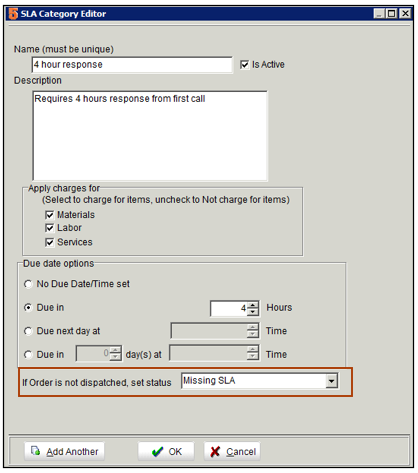SLA Category
The SLA Category (Service Level Agreement) defines if labor, material, or services are being charged for on an order and/or sets the due date on the order.
For example, you have an agreement with your customer that you won't charge them for any labor on orders and you need to complete the work within 24 hours.
- The SLA category can be set on a customer record so any order or itemized invoice created for that customer will have the SLA category assigned. (Go to Customer record > Rates tab)
- You can also assign the SLA category to a maintenance contract that covers your customer's equipment. When you repair the equipment covered, the SLA category will cover that service order. See Maintenance Contracts for more information.
To setup the SLA Category[edit]
1. Go to Setup module > Company > Lists.
2. Select SLA Categories and click Edit in lower right corner.
3. In the editor window, enter a name at the top.
4. In the Apply charges for section, check labor, material or services if you want to charge for the items, or leave unchecked if you don't want the customer to be charged for those items when working on material covered on a maintenance contract. (image below)
5. In the Due date options section, you can choose to let the SLA category populate a due date in the order based on settings in this section.
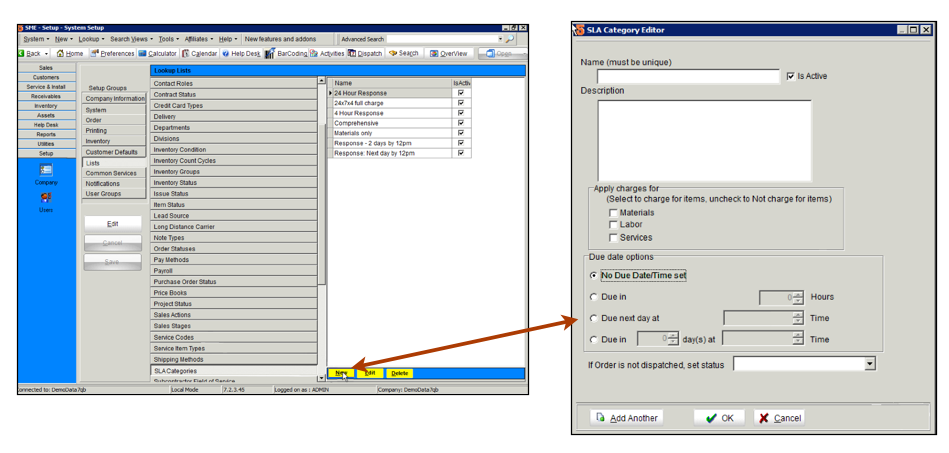
Below is a screenshot showing the SLA Category due date rules populating the due date on a service order.
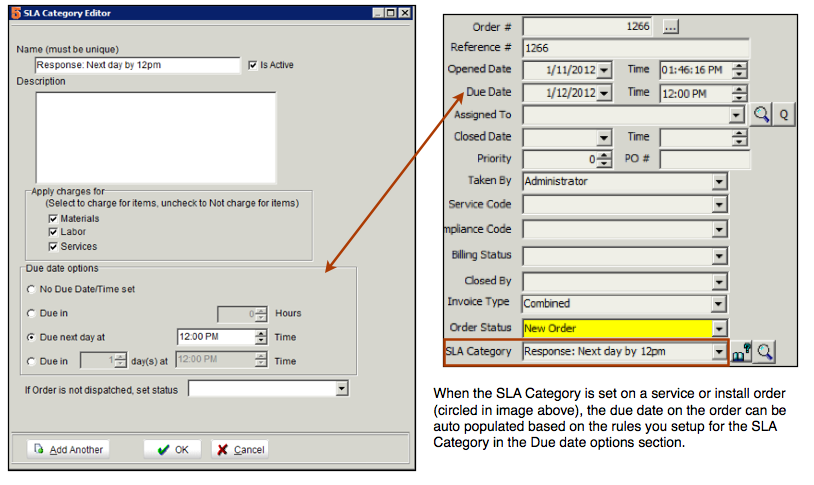
Due date based on Hours - Set start and end of business time[edit]
If you are letting the SLA Category set a due date based on Hours (like in screenshot below), SME will take into account your business hours so a due time won't be set that is past your business hours.
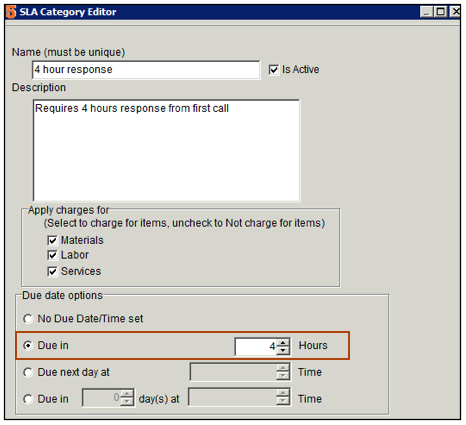
For example, if your business hours are from 8 - 5pm and you create an order at 4pm today and the SLA Category rule is set for a 4 hour response time, the due date won't be set for 8pm that day, but instead 11am the next day.
Set your start and end of business times:
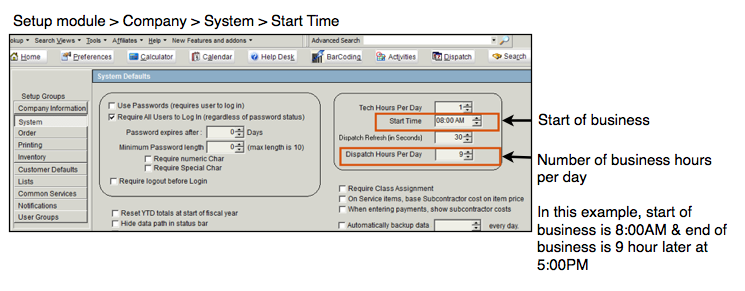
- Set your Start of Business time in Setup module > Company > System > Start Time field
- Set the number of hours per day your company operates in the Dispatch hours per day field.
- The End of Business time is Start Time + the number of dispatch Hours per day.
If the due date is missed for the SLA Category[edit]
If you don't add labor to the order before the due date/time set by the SLA Category, the order status will change to the status set in the If order is not dispatched, set status field on the SLA Category.
Tip - If you have Automated Email for SME, you can let SME send an email to you when an order hits the status set in the field above. this way you are alerted if you didn't schedule labor by the due date.
Assigning SLA Category to orders[edit]
There are three ways to set a SLA Category on an order:
- You can manually assign a SLA Category to an order
- You can assign a SLA Category to a customer record on the Rates tab. Any order created for that customer will be assigned to that SLA Category automatically.
- You can assign a SLA Category to a maintenance contract. Any time you add any of the material covered on the maintenance contract to the Item Repair tab on an order, the SLA Category will populate based on the maintenance contract that equipment is on.