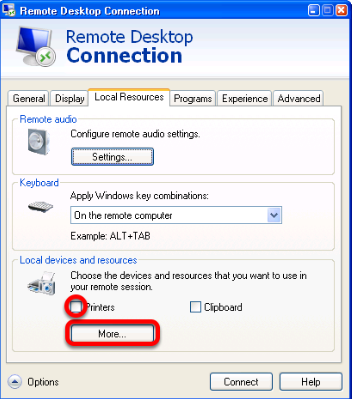Difference between revisions of "Accessing Local Files Using Remote Desktop"
Jump to navigation
Jump to search
| Line 10: | Line 10: | ||
<br>Click on the '''Local Resources''' tab. | <br>Click on the '''Local Resources''' tab. | ||
<br>'''Configuring Local Devices and Resources''' | <br>'''Configuring Local Devices and Resources''' | ||
| + | <br>[[File:rd3.png]] | ||
| + | <br> | ||
| + | <br>If you would like to share your printers with the remote machine, click the '''Printers''' checkbox. Click the '''More''' button to open up drive options. | ||
| + | <br>'''Configuring Shared Drives''' | ||
<br>[[File:rd3.png]] | <br>[[File:rd3.png]] | ||
Revision as of 16:26, 2 April 2014
This tutorial will show you how to mount local computer resources, such as Drives and Printers, on a machine using Remote Desktop for access from your High 5 Cloud Server.
Opening Remote Desktop Connection (Refer to this link for Remote Desktop access instructions)
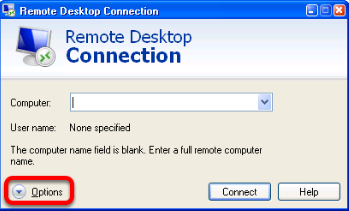
Open up the Remote Desktop Connection, usually found in Start > All Programs > Accessories. Click on the Options button.
Configuring Local Resources
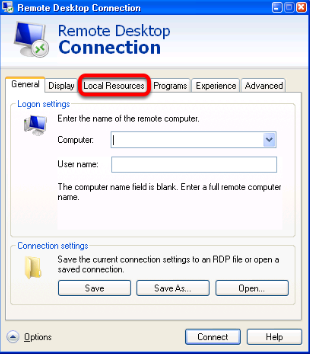
Click on the Local Resources tab.
Configuring Local Devices and Resources
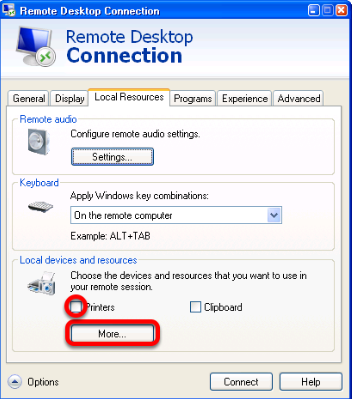
If you would like to share your printers with the remote machine, click the Printers checkbox. Click the More button to open up drive options.
Configuring Shared Drives