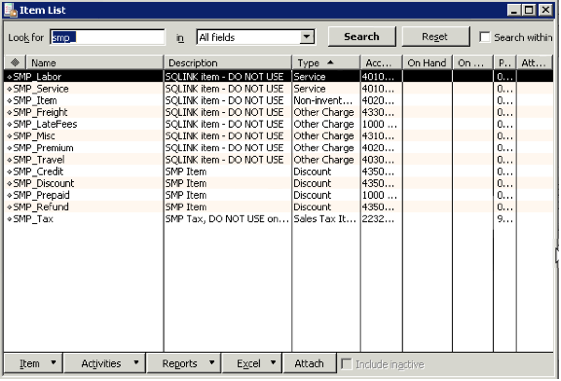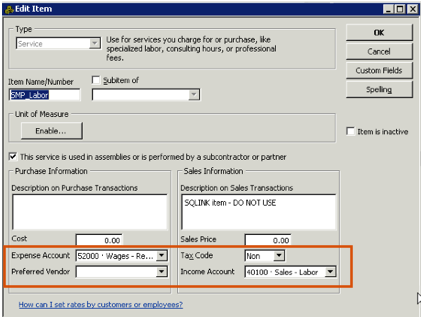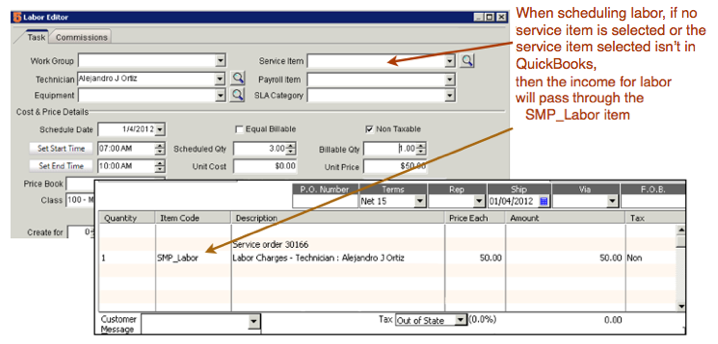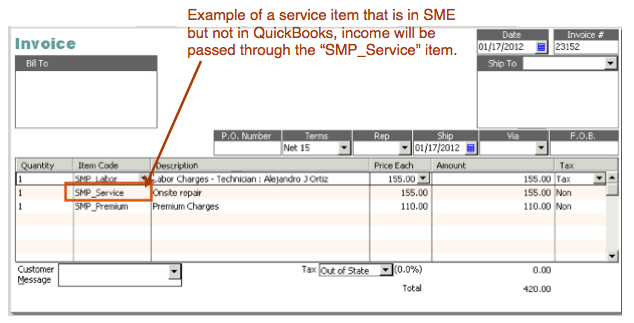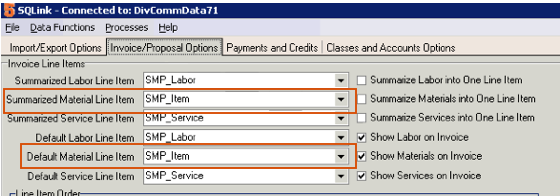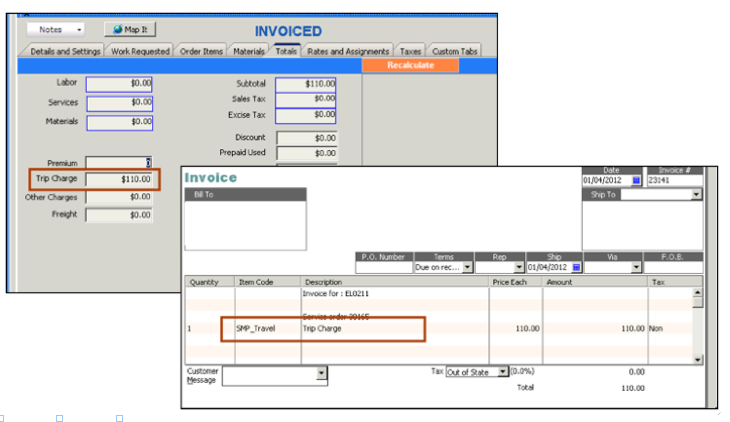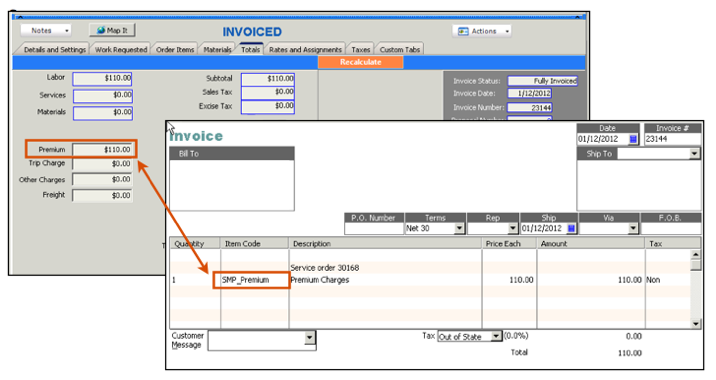Difference between revisions of "SMP Items"
(Created page with "After your initial sync between SME & QuickBooks, you will see some "SMP_" Items in your QuickBooks Item List as shown in the image below. <br>File:SMPItems.png <br>These i...") |
|||
| Line 1: | Line 1: | ||
| + | == Overview == | ||
| + | |||
After your initial sync between SME & QuickBooks, you will see some "SMP_" Items in your QuickBooks Item List as shown in the image below. | After your initial sync between SME & QuickBooks, you will see some "SMP_" Items in your QuickBooks Item List as shown in the image below. | ||
| Line 30: | Line 32: | ||
<br>If you are using subcontractors on services and you are sending bills to QB for what you owe the sub, make sure you check “This service is used in assemblies or is performed by a subcontractor or partner” and set the expense account used for the sub expense account. See [[Default Export to QuickBooks Settings]] for more information. | <br>If you are using subcontractors on services and you are sending bills to QB for what you owe the sub, make sure you check “This service is used in assemblies or is performed by a subcontractor or partner” and set the expense account used for the sub expense account. See [[Default Export to QuickBooks Settings]] for more information. | ||
| + | <br> If you would rather use a different default item, you can set that in SQLink > File > Setup > Invoice/Proposal Options tab. | ||
| + | <br>[[File:ServiceDefaultItem.png]] | ||
== SMP_Item == | == SMP_Item == | ||
| Line 42: | Line 46: | ||
<br>If you are syncing your inventory items in SME to QuickBooks, then income will will not need to be passed through the SMP_Item. | <br>If you are syncing your inventory items in SME to QuickBooks, then income will will not need to be passed through the SMP_Item. | ||
| + | |||
| + | <h3>SMP_ Items on Fixed Rate Invoices</h3> | ||
| + | Below is a screenshot showing how a fixed rate invoice is passed through the SMP_Labor, SMP_Item & SMP_Service. | ||
| + | <br>[[File:FixedRateInvoice.png]] | ||
| + | |||
| + | |||
| + | == SMP_Freight == | ||
| + | If you are charging your customer for freight on a service order, you can either add a service item you have for freight, or if you go to the Totals tab and enter the charge in the Freight field, the income for that field is passed through the SMP_Freight item. | ||
| + | <br>[[File:SMP_Freight.png]] | ||
| + | <br> If you would rather use a different default item, you can set that in SQLink > File > Setup > Payments and Credits tab. | ||
| + | <br>[[File:FreightChargeBucket.png]] | ||
| + | |||
| + | |||
| + | == SMP_Travel == | ||
| + | If you need to charge your customer for travel on a service order, you can either create a service item for travel and add the service item to the order, or you can enter a trip charge on the Totals tab as shown in image below. If you add a trip charge, when you invoice the order, the trip charge will be passed through the SMP_Travel item. Make sure the income account is set accurately on the SMP_Travel item and if travel isn’t taxed, then change the tax code on the SMP_Travel item to “non”. | ||
| + | |||
| + | <br>[[File:SMP_Travel_Example.png]] | ||
| + | |||
| + | <br> If you would rather use a different default item for trip charge, you can set that in SQLink > File > Setup > Payments and Credits tab. | ||
| + | <br>[[File:TravelBucketCharges.png]] | ||
| + | |||
| + | |||
| + | == SMP_Premium == | ||
| + | If you are entering a premium charge on a service order, the charge will be passed through the “SMP_Premium” item in QuickBooks as shown in the image below. | ||
| + | |||
| + | <br>You will want to go the the SMP_Premium item in the QB item list and set the income account and if it is non-taxable, change the tax code to non. | ||
| + | |||
| + | <br>[[File:SMP_PremiumExample.png]] | ||
| + | |||
| + | |||
| + | == SMP_Discount == | ||
| + | If you enter a discount amount on the Totals tab on a service order or install order, the discount will pass through the SMP_Discount item on the invoice as shown in the screenshot below. | ||
Revision as of 23:07, 17 January 2012
Overview
After your initial sync between SME & QuickBooks, you will see some "SMP_" Items in your QuickBooks Item List as shown in the image below.
These items are default items used to pass income to your income accounts used and expenses through to your accounts if items do not have accounts assigned on them.
For example, if you have an inventory item in SME but you don’t have it in QuickBooks, then SQLink will pass the income through the SMP_Item when you invoice that inventory item.
SMP_Labor
When scheduling labor in SME, you will usually be selecting a service item and income for that labor will pass through the income on the service item. If you do not select a service item, the income for that labor will pass through this SMP_Labor item. If you turn your service order into a “fixed rate”, the labor on the invoice will pass through this SMP_Labor item.
Open the SMP_Labor item in QuickBooks and set the income account you use for labor.
If you schedule subcontractors and you are setting SME up to send bills to QB for your subcontractor cost, then check “This service is used in assemblies or is performed by a subcontractor or partner” and set the Expense account for labor.
SMP_Service
- If you are using a Fixed Rate service order, the income for the fixed service amount will pass through the SMP_Service item on the invoice.
- If you have a service item in SME that isn’t in QuickBooks, the income will be passed through the SMP_Service item.
Open the SMP_Service item in QuickBooks and make sure the income account is set to the income account you use for that type of service.
If you are using subcontractors on services and you are sending bills to QB for what you owe the sub, make sure you check “This service is used in assemblies or is performed by a subcontractor or partner” and set the expense account used for the sub expense account. See Default Export to QuickBooks Settings for more information.
If you would rather use a different default item, you can set that in SQLink > File > Setup > Invoice/Proposal Options tab.
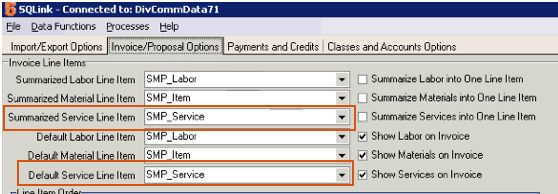
SMP_Item
- If you are keeping inventory items in SME only, then income and expenses for inventory items will pass through the SMP_Item.
- If you are using a “fixed rate” type invoice, the total Material charges will pass through the SMP_Item.
- Open SMP_Item in QuickBooks item list and set the income account. If you purchase material, set the Expense account as well.
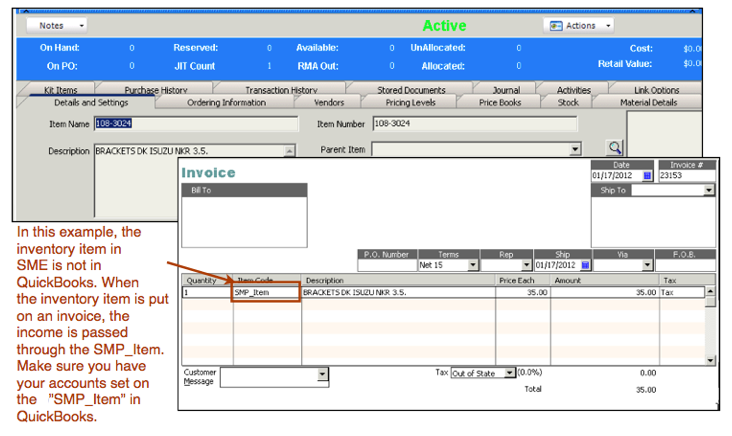
If you would rather use a different default item, you can set that in SQLink > File > Setup > Invoice/Proposal Options tab.
If you are syncing your inventory items in SME to QuickBooks, then income will will not need to be passed through the SMP_Item.
SMP_ Items on Fixed Rate Invoices
Below is a screenshot showing how a fixed rate invoice is passed through the SMP_Labor, SMP_Item & SMP_Service.
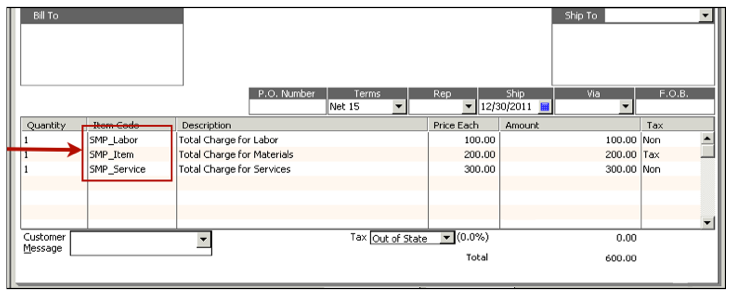
SMP_Freight
If you are charging your customer for freight on a service order, you can either add a service item you have for freight, or if you go to the Totals tab and enter the charge in the Freight field, the income for that field is passed through the SMP_Freight item.
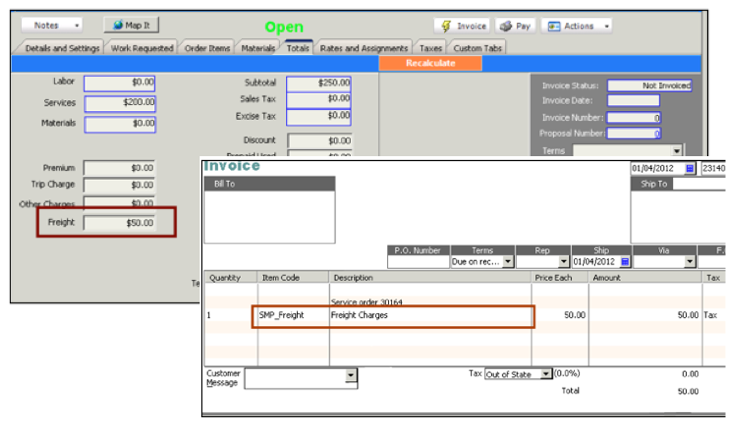
If you would rather use a different default item, you can set that in SQLink > File > Setup > Payments and Credits tab.
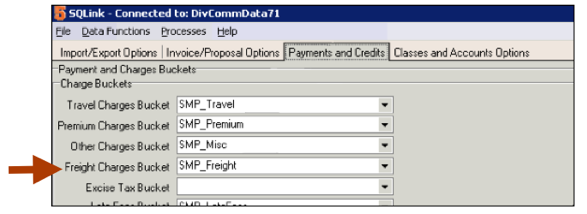
SMP_Travel
If you need to charge your customer for travel on a service order, you can either create a service item for travel and add the service item to the order, or you can enter a trip charge on the Totals tab as shown in image below. If you add a trip charge, when you invoice the order, the trip charge will be passed through the SMP_Travel item. Make sure the income account is set accurately on the SMP_Travel item and if travel isn’t taxed, then change the tax code on the SMP_Travel item to “non”.
If you would rather use a different default item for trip charge, you can set that in SQLink > File > Setup > Payments and Credits tab.
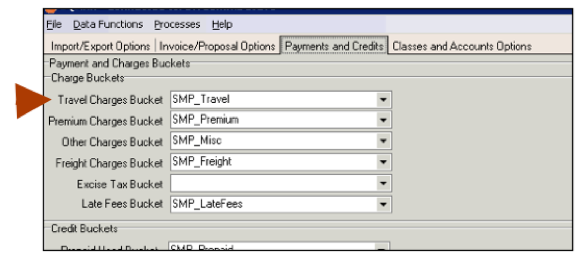
SMP_Premium
If you are entering a premium charge on a service order, the charge will be passed through the “SMP_Premium” item in QuickBooks as shown in the image below.
You will want to go the the SMP_Premium item in the QB item list and set the income account and if it is non-taxable, change the tax code to non.
SMP_Discount
If you enter a discount amount on the Totals tab on a service order or install order, the discount will pass through the SMP_Discount item on the invoice as shown in the screenshot below.