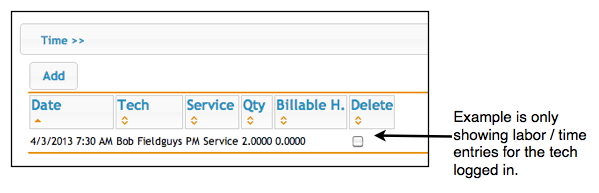Difference between revisions of "TechPortal Settings"
| Line 39: | Line 39: | ||
<h3>TechPortal Additional Settings</h3> | <h3>TechPortal Additional Settings</h3> | ||
| + | In SME User Groups, you can assign TechPortal settings for your technicians. Each Technician is a user in SME and each user is assigned to a user group. Go to the technician's user group and set the appropriate settings. | ||
<br>[[File:UserGroup_AdditionalSettingsTab.png]] | <br>[[File:UserGroup_AdditionalSettingsTab.png]] | ||
| − | <br> | + | |
| + | <br>Below is a description of each setting: | ||
| + | |||
<br>'''Void Order''' - Value 1 will show the Void Order button on orders. Value of 0 will hide the Void Order button. | <br>'''Void Order''' - Value 1 will show the Void Order button on orders. Value of 0 will hide the Void Order button. | ||
<br>[[File:TP_VoidOrderButton.png]] | <br>[[File:TP_VoidOrderButton.png]] | ||
Revision as of 18:23, 3 April 2013
Below you will see a description of the settings available in TechPortal for SME. To request any of the changes to your TechPortal, click https://docs.google.com/spreadsheet/viewform?formkey=dGlPc2VSeDc5RnZMX1Q2TDdlQkpiU2c6MQ
Hide cost for material, service and labor
When your tech adds labor, material or service items to an order, they can see the unit cost for the item. You have the option to hide all the cost fields.
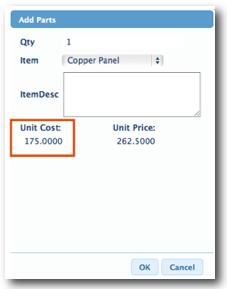
Hide price for material, service and labor
When your tech adds labor, material or service items to an order, they can see the unit price for the item. You have the option to hide all the price fields.
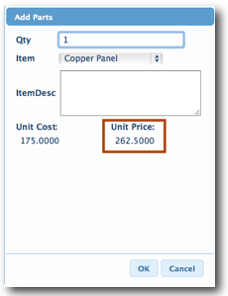
Labor Billable hours set to Scheduled Hours
When your technician adds labor to an order in TechPortal they will enter the scheduled hours. A labor item is added to the order in SME with the scheduled hours. You can set the Billable Qty in SME Labor Editor to populate from the Scheduled hours as well. (image below)
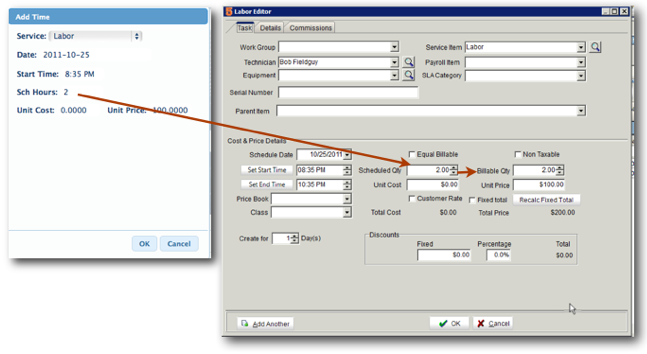
Ability to edit the due date on the order
If you want your technicians to be able to edit the due date on orders, you will want this options set.
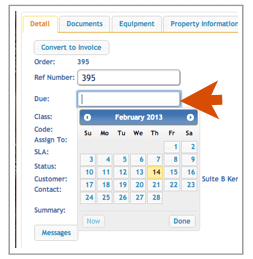
Ability to edit/update the SLA Category
You can give your technician's the ability to edit or update the SLA Category on an order.
Click SLA Category to learn more.
Ability to add vendor items to order when adding parts
If you setup your inventory items in SME with Vendor Items and you want your technicians to be able to choose which vendor item they are using on the order, then you will want this option set.
Change Order Tab Columns
You can choose four out of the following columns for the Order Tab
Customer
Due Date
Order Number
Class
Order Status
Assigned To
Summary
Priority
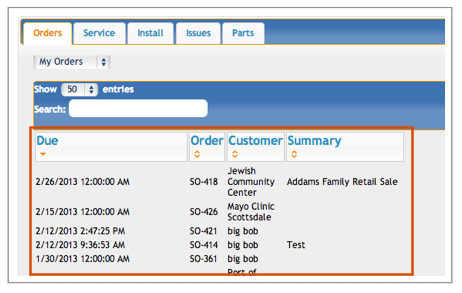
TechPortal Additional Settings
In SME User Groups, you can assign TechPortal settings for your technicians. Each Technician is a user in SME and each user is assigned to a user group. Go to the technician's user group and set the appropriate settings.
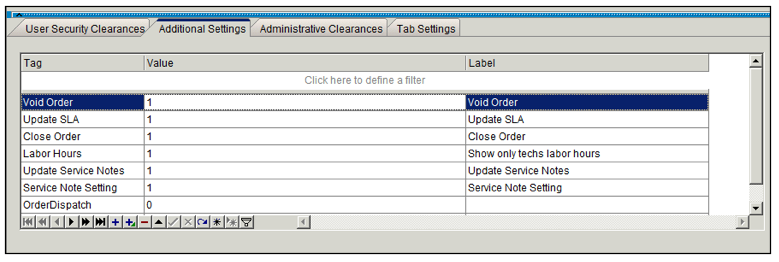
Below is a description of each setting:
Void Order - Value 1 will show the Void Order button on orders. Value of 0 will hide the Void Order button.
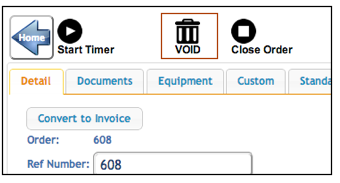
Update SLA - If you want your technicians to be able to choose an SLA Category on an order, then this should have a value of 1. Value of 0 for this option will not allow technician to assign a SLA Category to an order in TechPortal.
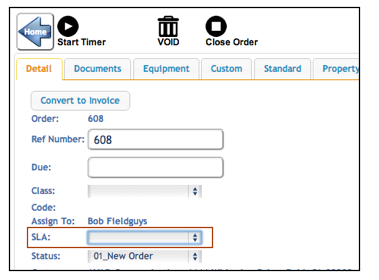
Close Order - If you want your technician to be able to close orders in TechPortal, then the value should be 1. Value of 0 will hide the close button.
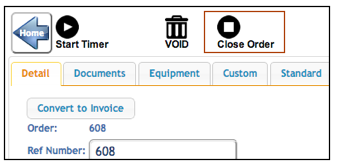
Labor Hours - If you want your technician to only see their labor/ time entries under the Time section in TechPortal, the value should be 1. If you want them to see all labor entries in the time section, the value should be 0.