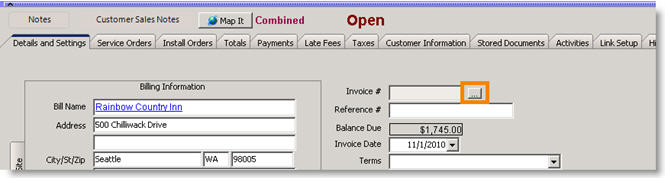Difference between revisions of "Customer Link ID Not Initialized"
Jump to navigation
Jump to search
(Created page with "If you receive the following SQLink error, you were trying to sync an invoice to QuickBooks that didn't have a valid customer in QuickBooks. '''Invoice #XXX skipped - Customer l...") |
|||
| Line 9: | Line 9: | ||
| − | In the video, when the service order was re-invoiced, we let SME assign a new invoice number. If you need to retain the original invoice number, instead of clicking Action> Generate Invoice on the order, follow these steps: | + | <br>In the video, when the service order was re-invoiced, we let SME assign a new invoice number. If you need to retain the original invoice number, instead of clicking Action> Generate Invoice on the order, follow these steps: |
* Write down the order number that needs to be re-invoices. | * Write down the order number that needs to be re-invoices. | ||
Latest revision as of 17:51, 7 June 2011
If you receive the following SQLink error, you were trying to sync an invoice to QuickBooks that didn't have a valid customer in QuickBooks.
Invoice #XXX skipped - Customer link ID not initialized
This is usually caused by duplicate customer records in SME. Click here to watch a video on how to resolve the duplicate customer on an invoice and sync the invoice properly.
<videoflash>5EC0ZdD3I7I</videoflash>
In the video, when the service order was re-invoiced, we let SME assign a new invoice number. If you need to retain the original invoice number, instead of clicking Action> Generate Invoice on the order, follow these steps:
- Write down the order number that needs to be re-invoices.
- Go to the correct customer record (not the DUP customer).
- Click Actions> New Combined Invoice. SME will jump to the new invoice.
- On the Details and Settings tab, locate the Invoice # field. Click
 to enter the invoice number you want to use. (If you don’t see this icon, you need to add the permission to initialize numbers to your user group settings)
to enter the invoice number you want to use. (If you don’t see this icon, you need to add the permission to initialize numbers to your user group settings)
- Select the Service Orders or Install Orders tab to select the order you need to invoice (the invoice number you wrote down in the first step above).
- Click Save.