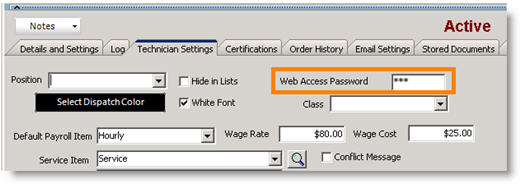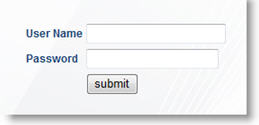Difference between revisions of "Assign User Name and Password for Techs"
Jump to navigation
Jump to search
| Line 4: | Line 4: | ||
# Click '''Search''' > '''Search Active Users''' and select the technician you want to provide Tech Portal access to. | # Click '''Search''' > '''Search Active Users''' and select the technician you want to provide Tech Portal access to. | ||
# On the Details and Settings tab, enter your technician’s email address in the '''Email''' field. This is the technicians SME Tech Portal Username. | # On the Details and Settings tab, enter your technician’s email address in the '''Email''' field. This is the technicians SME Tech Portal Username. | ||
| + | # Enter and Employee ID for the technician. This is used for the Android SME login, but is required to be setup for the Tech Portal. | ||
# On the Technician Settings tab, enter a Tech Portal password for your tech in the '''Web Access Password''' field. | # On the Technician Settings tab, enter a Tech Portal password for your tech in the '''Web Access Password''' field. | ||
Revision as of 15:07, 21 June 2011
For a tech to sign in to SME Tech Portal, they will need their email address
- Open SME and log in.
- Go to the Setup module > Users.
- Click Search > Search Active Users and select the technician you want to provide Tech Portal access to.
- On the Details and Settings tab, enter your technician’s email address in the Email field. This is the technicians SME Tech Portal Username.
- Enter and Employee ID for the technician. This is used for the Android SME login, but is required to be setup for the Tech Portal.
- On the Technician Settings tab, enter a Tech Portal password for your tech in the Web Access Password field.
6. Click Save
Log In
Provide your technician with your SME Tech Portal link, email address and password assigned. The email address is their User Name. Web Access Password is their Password.