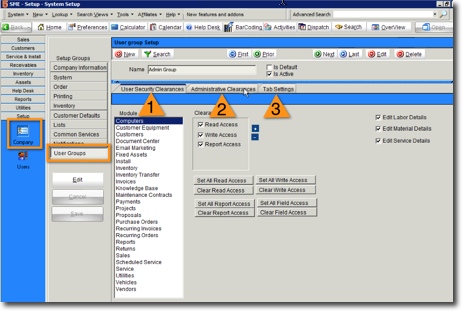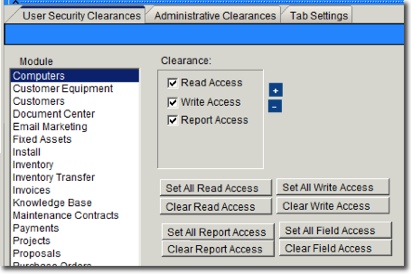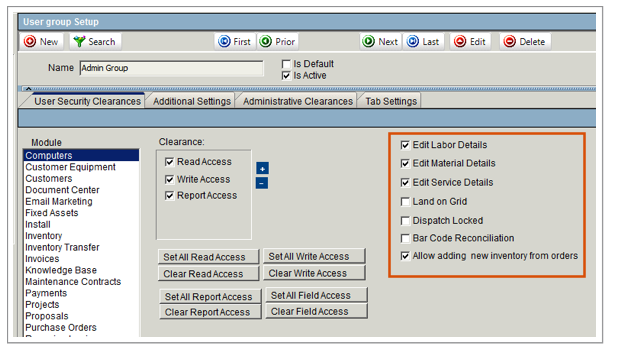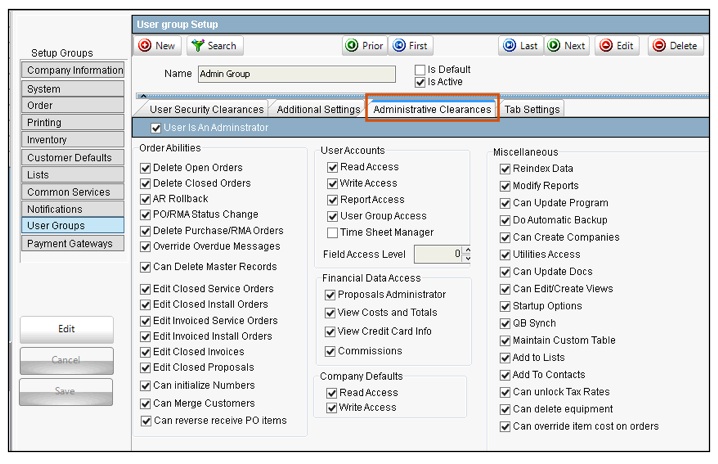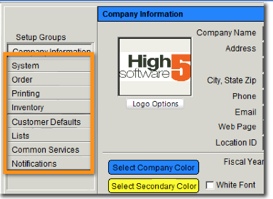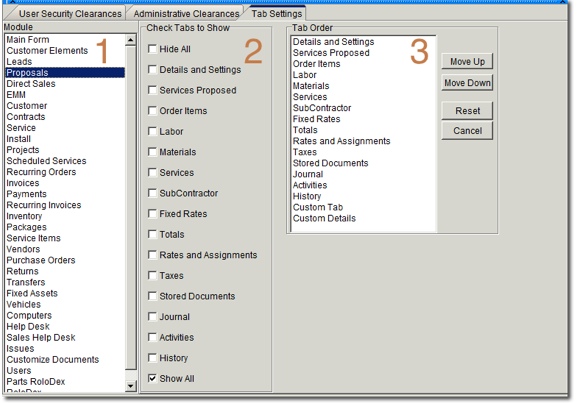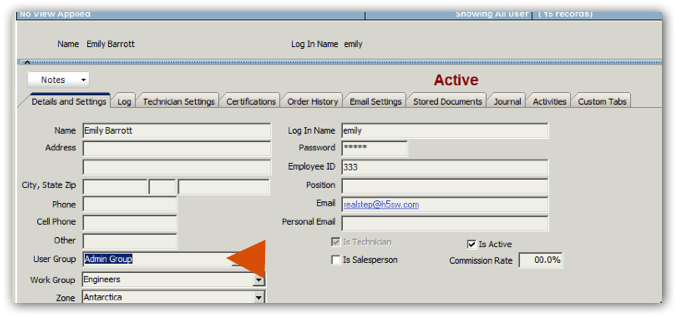Difference between revisions of "User Groups"
| Line 42: | Line 42: | ||
<br>'''Land on Grid''' - Has to do with where your cursor lands when you open a search window. If checked, it lands on the data in the grid. If not checked, it lands in the first column filter cell which is usually preferred. | <br>'''Land on Grid''' - Has to do with where your cursor lands when you open a search window. If checked, it lands on the data in the grid. If not checked, it lands in the first column filter cell which is usually preferred. | ||
<br>'''Dispatch Locked''' - If checked, user cannot change labor on the dispatch calendar | <br>'''Dispatch Locked''' - If checked, user cannot change labor on the dispatch calendar | ||
| − | <br>'''Bar Code Reconciliation''' - that is related to Barcode for SME - an add-on software for SME that works with Motorolla | + | <br>'''Bar Code Reconciliation''' - that is related to Barcode for SME - an add-on software for SME that works with Motorolla MT2000 series barcode devices. |
[[File:UserGroup_UserSecurity_Flags.png]] | [[File:UserGroup_UserSecurity_Flags.png]] | ||
Revision as of 18:56, 21 October 2011
Each user group has permissions within SME. Assign users to a user group and the user will inherit the permissions assigned in the group. Examples of different user groups you can create are:
- Admin Group - by default this group is created
- Sales Group – this group may have rights to all modules except for receivables and only read access to the inventory module.
- Full Rights Group – this group has access to all modules and all tabs and features within each module
Setup User Groups
- Go to Setup module > Company.
- Click User Groups.
There are two user groups created when by default including the Admin Group and the Default user group. You can also create additional groups as needed by clicking New.
1 - User Security Clearances - Set users access to the modules in SME
2 - Administrative Clearances - Assign various administrative permissions to the User Group such as the ability to delete orders or invoices.
3 - Tab Settings - Hide tabs and rearrange the order of tabs throughout the modules in SME
User Security Clearances Tab
On the User Security Clearances tab you assign read, write, and report access to the modules in SME.
Select the module and check Read, Write, or Report Access.
- Read Access - user can access the module and read/view records in the module
- Write Access - user can edit records in the module
- Report Access - user can click the Print/Email button in the modules to print or email the record.
If the user has broad access to all modules:
- Click Set All Read Access, Set All Write Access and Set All Report Access.(circled in image to the right)
- Then select the module you want to restrict permissions for and uncheck the read, write or report access under Clearances.
Edit Labor Details - If checked, user can add and edit labor items oo orders
Edit Material Details - If checked, user can add and edit material items on orders
Edit Service Details - if checked, user can add and edit service items on orders
Land on Grid - Has to do with where your cursor lands when you open a search window. If checked, it lands on the data in the grid. If not checked, it lands in the first column filter cell which is usually preferred.
Dispatch Locked - If checked, user cannot change labor on the dispatch calendar
Bar Code Reconciliation - that is related to Barcode for SME - an add-on software for SME that works with Motorolla MT2000 series barcode devices.
Administrative Clearances Tab
On the Administrative Clearances tab you will assign various administrative permissions to a user group such as the ability to delete order, edit order, view costs and totals etc.
The Order Abilities section is where you can choose permissions related to adding and deleting information.
The User Accounts section provides access to the user accounts in SME.
- Field Access Level is related to custom fields. You can assign an access level to each custom field and this is where you assign what level of access the user group has to the custom fields.
The Financial Data Access section provides users access to financial information such as commissions, costs and prices, and credit card info.
- Proposal Administrator - If checked user can see the Sales Commission field on a proposal.
- View Costs and Totals - If checked then the user can see the cost and price field on material, labor and services they add to orders.
- View Credit Card Info - If checked allows users access to credit card information.
- Commissions - If checked then user has access to commission summary on the totals tab on an order. They also see the commissions tab on the material, labor, and services added to an order.
The Company Defaults section provides users access to the Setup module > Company > Setup Groups. This applies to all groups except user groups. Access to the User Group section of Setup module is determined under the User Accounts section.
The Miscellaneous section provides other permissions. A couple that are used frequently:
- Can Edit/Create View - this allows user to create new search views in the search windows throughout SME.
- Add to Lists - allows users to add values to drop down fields directly in the field rather than going to the setup module.
Tab Settings Tab
Use this tab to choose which tabs are available in each module for the user group. You can also arrange the tabs in the order you want on this tab.
1 - Choose the module
2 - Check the tabs you want visible
3 - Arrange the order of the tabs
Assign User Group to your SME Users
1. Go to the Setup Module > Users.
2. Click Search > Search Active Users and select the user you want to edit.
3. On the Details and Settings tab, locate the User Group field. Select the user group you want to assign to user.