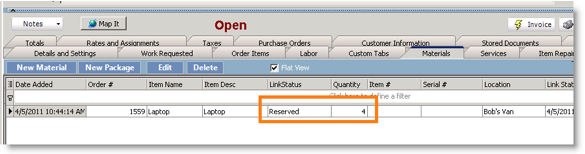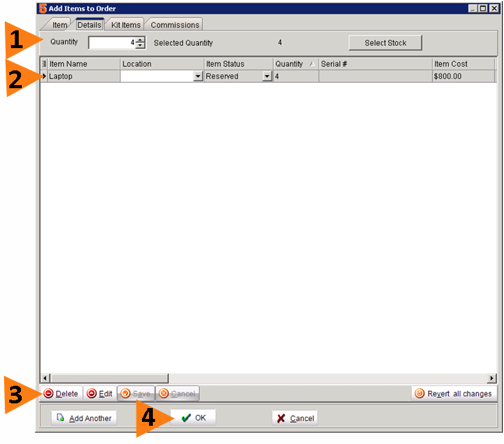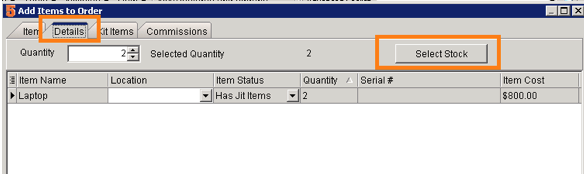Change material quantity after stock is reserved
If you need to change the quantity of material on a service order when stock is already reserved, you will need to release the stock then reserve the correct amount.
In this example there are 4 laptops reserved for this service order. We need to change the quantity to 2.
Step 1: Change the quantity
To change the quantity on the service order, go to the Materials tab and double click on the material you need to change. In the Add Items to Order window:
1. Change the quantity in the Quantity field. (1 in image below)
2. Select the line for the material (2 in image below)
3. Click the Delete button (3 in image below) – DO NOT CLICK DELETE ON YOUR KEYBOARD, CLICK DELETE BUTTON.
4. Click OK. (4 in image below)
If you are using only one warehouse, SME will pick the stock. If you are using more than one warehouse, go to the next section to select stock.
Step 2: Reserve the stock back on the service order
1. On the materials tab, double click on the material to open the Add Items to Order window again.
2. Enter correct quantity.
3. In the Add Items to Order window, click the Details tab.
4. Click Select Stock.
5. Select stock from your warehouse in the Select Inventory Item window.
6. Click OK in the Add Item to Order window.