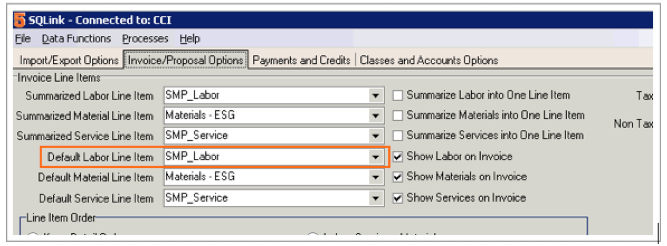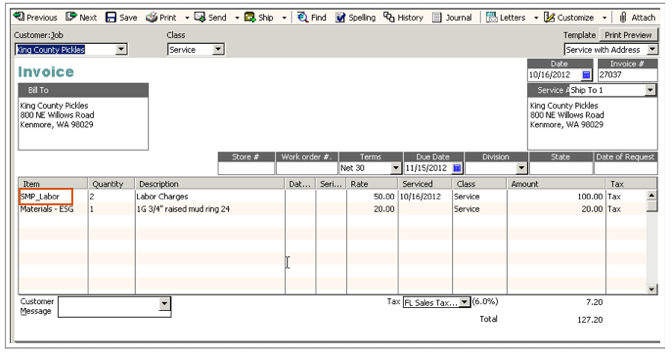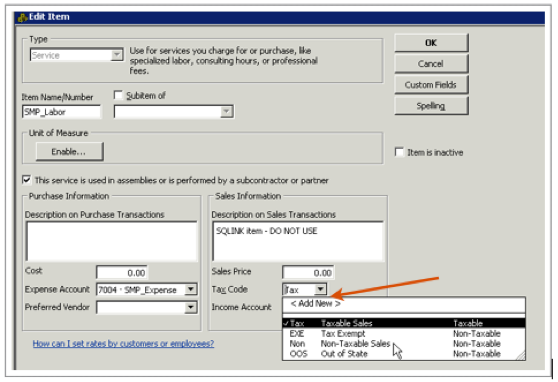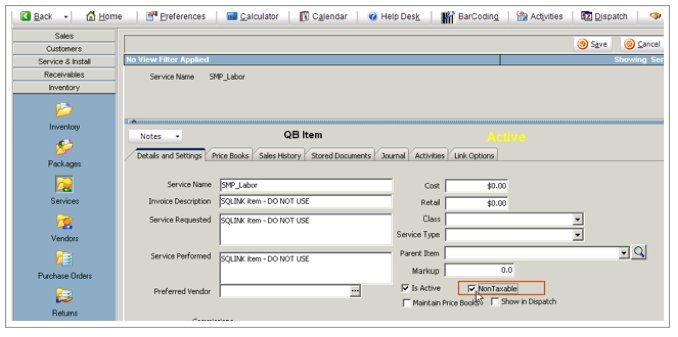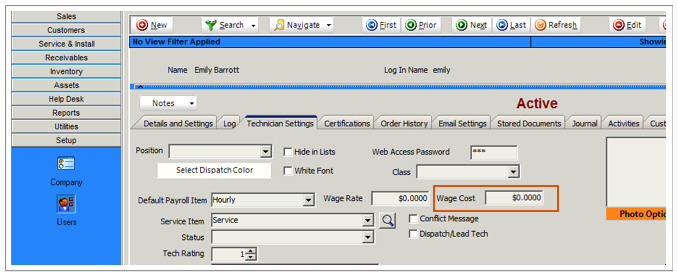Labor Editor Defaults
<videoflash>BmvGv9jdfP0</videoflash>
When adding Labor to an order or an invoice, you can setup default values for the Unit Cost and Unit Price fields.
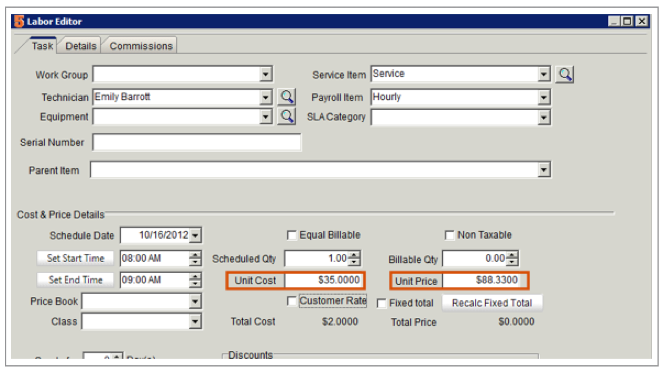
Labor Unit Price Defaults
The Service item selected in the Labor Item will drive the Unit Price in the Labor Editor. You can set a default Service Item for your technicians.
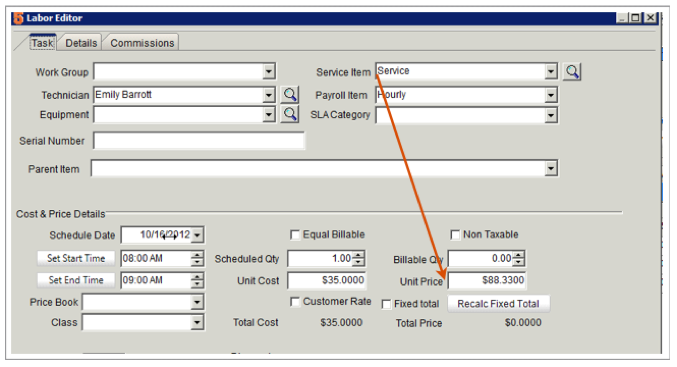
1. Go to Setup > Users
2. Search for your technician
3. Click Technician Settings tab
4. Select their default service item in the Service Item field. When you select that tech in a labor item, the service item will default to what is set as their default. You can always change the service item, this is simply their default.
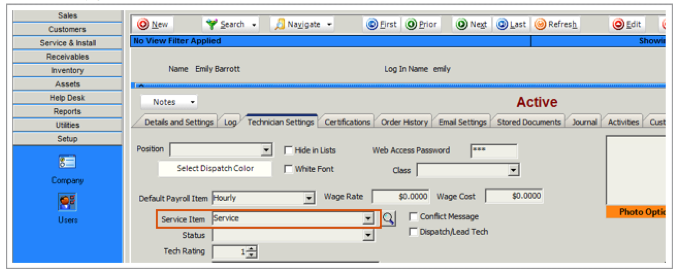
To edit the service item rate, go to Inventory module > Services. Search for the service item. Edit the Retail field (image below)
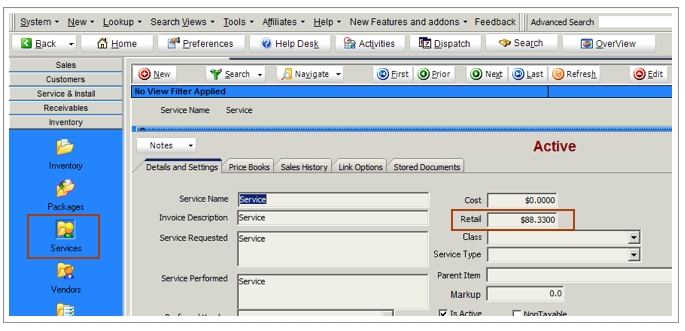
If you enter a Wage Rate value in the Technician Settings tab, that amount will populate the labor editor when the tech is selected. Please note, if you select a service item, the “wage rate” amount will be overwritten.
If no service item is selected on the labor item, the labor line on the invoice that goes to QuickBooks will pass through SMP_Labor or the item you choose in the Default Labor Line Item in SQLink > Invoice/Proposal Options tab (image below).
If you do not tax labor, make sure you go into QB and change the SMP_Labor to the tax code of Non. In SME > Inventory module > Services, search for SMP_Labor and make sure non-taxable is checked.
Labor Unit Cost Defaults
The Payroll Item selected in the Labor Editor drives the Unit Cost as shown in the image below.
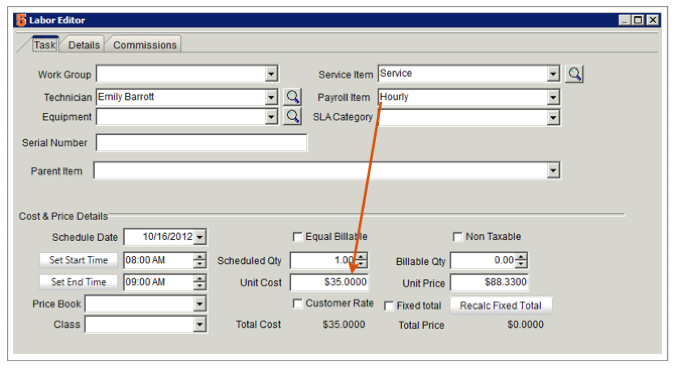
To setup a payroll item for your technician, go to Utilities > Payroll/Wage items. Click Run It to open the Wage Item Editor window.
Your payroll Items from QuickBooks will be imported into SME
Search for the Payroll Item you want to edit. Add the technicians by clicking Add From Techs. Enter the Wage Amount
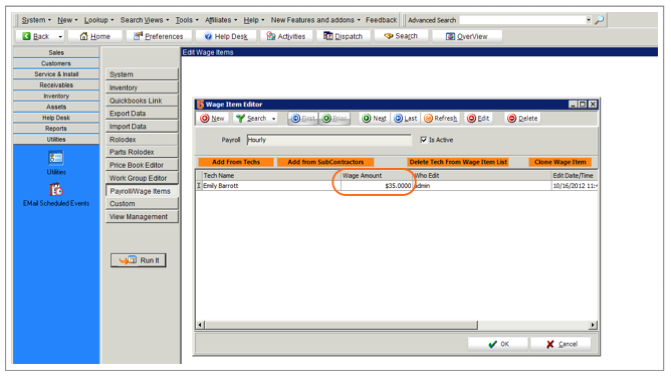
If you want to overwrite the payroll cost with the cost of the service item selected in the Labor, you need check a setting in the Setup module.
![]()
1. Go to Setup > Company > Orders
2. Click Edit and check Override payroll cost from service item on labor records.
3. Click Save.
Now when entering labor, the service item will drive the price and also the cost of the labor.
If you don't want to use Payroll Item, the value in the technicians Wage Cost field populates the Unit Cost field.
Go to Setup > Users and search for your tech. Click the Technician Settings tab. Enter the Wage Cost. Remember, if there is a Payroll Item selected on the Labor Editor, the Wage Cost will be overwritten by the Payroll Item.