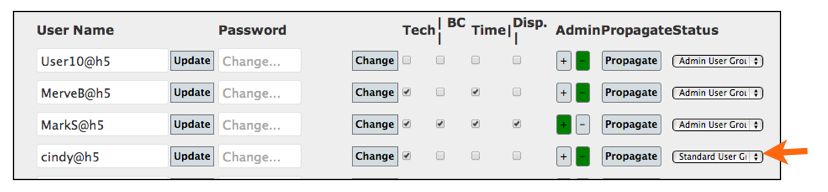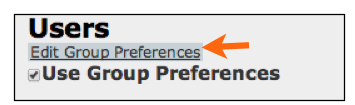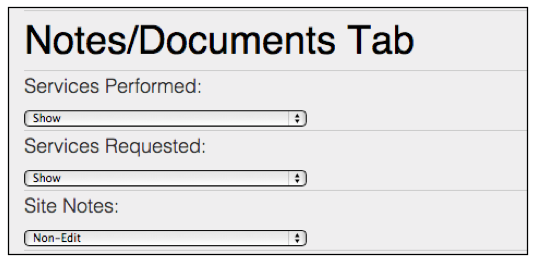SME Mobile - Preference Groups
In SME Mobile Tech you have the ability to show or hide fields or set various preferences. The preference group the user is assigned to determines their preferences in SME Mobile Tech.
To set your preference groups, check Use Group Preferences (image below)
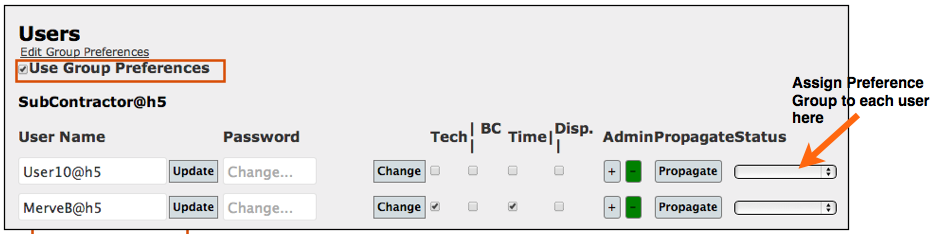
You will find three preference groups already created. You can use these or create your own.
Click Add New Preference Group to create your own and edit preferences
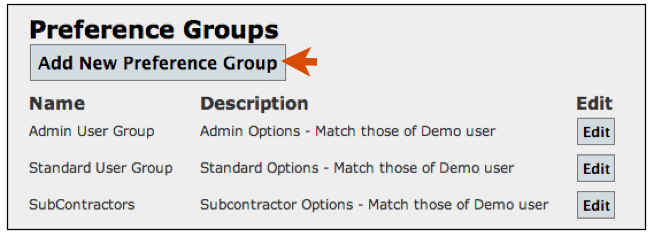
Enter a name and description for your Preference Group
Click Save (you might need to navigate away from that page and return to see your group added to the list)
Click Edit next to your new preference group.
The Details Tab lists out all the fields you can set to Show, Hide, or Non-Edit. Choose the option you want.
The Notes/Documents Tab allows you to choose if the Services Requested, Services Performed and Site Notes are Show, Hide or Non-Edit
--Site Notes are entered on the customer record in SME under Notes > site notes. It would be notes about the job site that you want your tech to be able to see on any work order you create for that site.
Bottom Tabs section is where you can hide the following buttons from the bottom of the work order (image below)
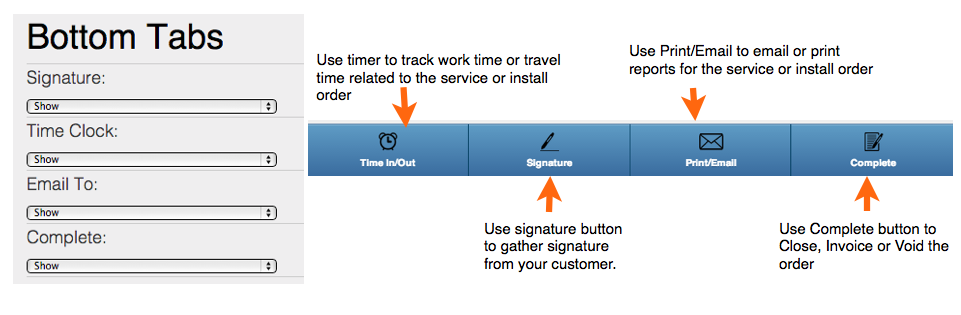
UI Settings : Append Edit Service Fields Preference
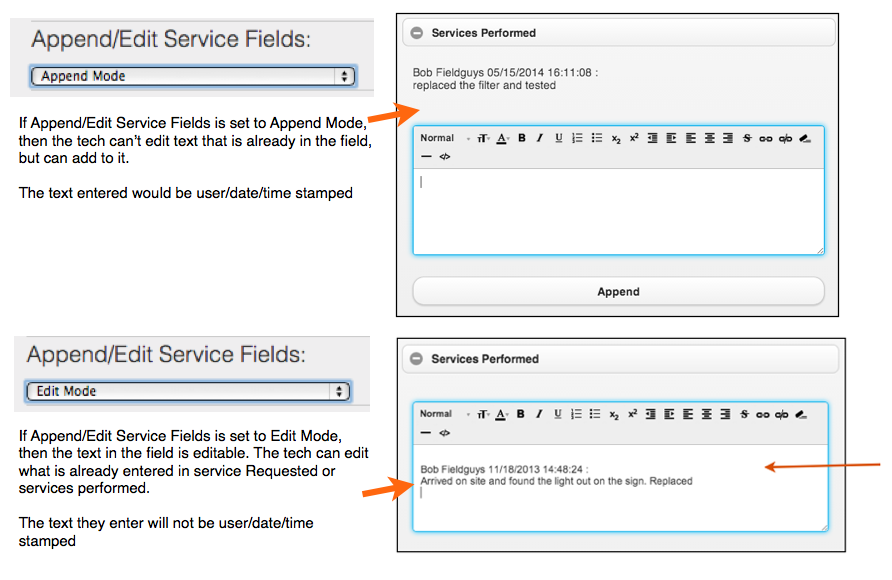
UI Settings: Show Customer Docs
- Show only order level documents - tech would see stored documents added to the order only.
- Show - tech would see any doc added to the customer or to any other order for the customer.
UI Settings: User or Admin Email
- Use SME Admin Email settings - If the tech emails from SME Mobile, the email would be sent from the email set on the Admin user in SME (setup > Users > Admin User > Email settings tab)
- Use SME User Email Settings - If the tech emails from SME Mobile, the email would be sent from the User's email (SME setup > users. Search for the user. Set email credentials on the Email Settings tab.
Item Settings
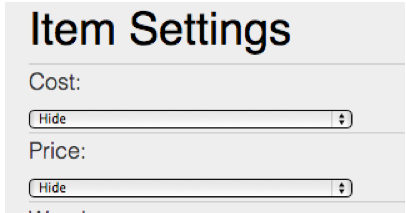
Cost - set to hide, show or non-edit. Costs show on the items on the order (material, labor, service items.
Price - set to hide, show or non-edit. Price shows on the items on the order (material, labor, service items.
Warehouse - This determines which inventory items a user can add to the order
- All Locations - This setting shows all items from inventory
- My Location Only - This setting will only show the tech inventory items that are available in their own warehouse (the tech's warehouse is assigned to the tech in Setup > Users > technician settings tab > Warehouse) - image below
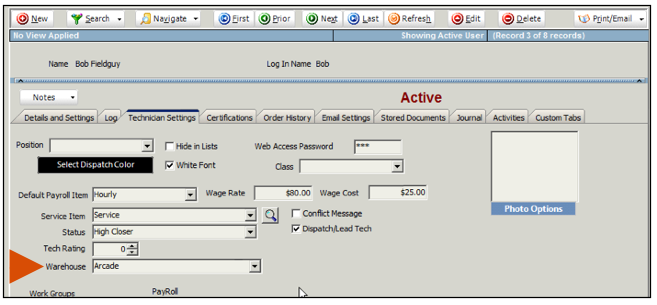
- My Location with Options for Others - This setting allows the tech to choose what warehouse they are pulling stock from (their own warehouse, another techs warehouse, or the main warehouse)
Once the preferences are set, click Save All at the top of the Preference Group
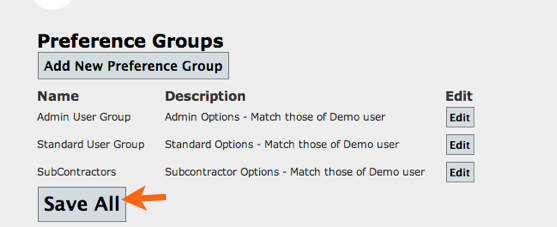
Assign preference group to your users:
- Click Home in upper right
- Click Manage Users
- Choose the preference group for each user (image below)