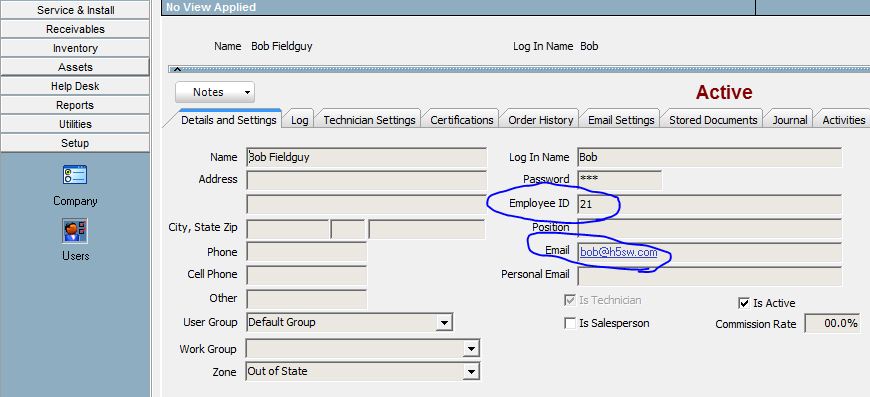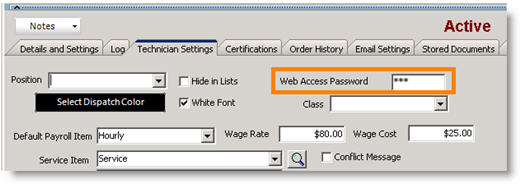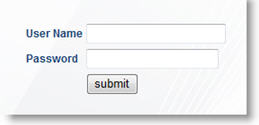Assign User Name and Password for Techs
Jump to navigation
Jump to search
For a tech to sign in to SME Tech Portal, they will need their email address
- Open SME and log in.
- Go to the Setup module > Users.
- Click Search > Search Active Users and select the technician you want to provide Tech Portal access to.
- On the Details and Settings tab, enter your technician’s email address in the Email field. This is the technicians SME Tech Portal Username.
- Enter an Employee ID for the technician. This is used for the Android SME login, but is required to be setup for the Tech Portal.
- On the Technician Settings tab, enter a Tech Portal password for your tech in the Web Access Password field.
6. Click Save
Log In
Notify your Technicians:
For Tech Portal for SME provide your techs the following:
- The Tech portal URL link, usually https://high5.high5software.com/tech/
- The email created above. Their email is their User Name in the Tech Portal.
- The webpass created above as their Password
- For Tech Service for Android, provide your technicians the EmployeeID and webpass.